- Log in to Your Binance Account:
- Open the Binance app or visit the Binance website.
- Enter your login credentials to access your account.
- Get Your USDT Deposit Address from Binance:
- Go to the “Wallet” section and select “Fiat and Spot.”
- Search for USDT and click on “Deposit.”
- Choose the appropriate network (ERC20, TRC20, or BEP20) based on your preference and the network supported by your SafePal wallet.
- Copy the deposit address provided by Binance.
- Open Your SafePal Wallet:
- Launch the SafePal app on your device.
- Unlock your wallet using your password or biometric authentication.
- Initiate the Withdrawal from SafePal:
- In the SafePal app, go to the “Assets” tab and select USDT.
- Tap on “Send” to initiate a transfer.
- Paste the Binance deposit address you copied earlier into the recipient address field.
- Ensure you select the same network (ERC20, TRC20, or BEP20) that you chose on Binance to avoid any issues.
- Enter the Amount and Confirm the Transaction:
- Enter the amount of USDT you wish to transfer.
- Review the transaction details, including the recipient address and the network.
- Confirm the transaction by tapping “Send” or “Confirm.”
- Wait for the Transaction to be Processed:
- The transaction will be broadcasted to the blockchain network.
- You can track the status of the transaction within the SafePal app under the transaction history section.
- Check Your Binance Account:
- Once the transaction is confirmed on the blockchain, the USDT will appear in your Binance account.
- You can verify the deposit by checking your USDT balance in the “Fiat and Spot” section of your Binance wallet.
To transfer USDT from your SafePal wallet to Binance, follow these steps
- 01/11/2025
- 0 Comments